Reverse
Implement a program that reverses a WAV file, per the below.
./reverse input.wav output.wav
Background
In Electric Light Orchestra’s “Fire on High”, there’s something a little off about the first minute or so of the music. If you take a listen, it sounds almost like the audio is playing backwards. As it turns out, if you play the beginning section of the song in reverse, you’ll hear the following:
“The music is reversible. Time is not. Turn back, turn back!”
Creepy, right? This is a technique called “backmasking,” or hiding messages in music that can only be heard when the song is played backwards. Many artists have used (or been suspected of using) this technique in their songs. To be able to do our own investigation into backmasking, we’ve asked you to write a program that can reverse WAV files for us!
Unlike MP3 audio files, WAV files not compressed. This makes the files much easier to edit and manipulate, which is useful for the task at hand. To learn a little more about WAV files, we need to take a closer look at the WAV file format.
The WAV File Format
Notice that, in the visual below, a WAV file is broken into three chunks. Each chunk has a few blocks of data inside of it.
The first chunk contains information about the file’s type. In particular, see how the “File Format” block in the first chunk spells out ‘W’ ‘A’ ‘V’ ‘E’ in bytes 8–11, to indicate the file is a WAV file.
The second chunk contains information about the upcoming audio data, including how many “channels” of audio are present and how many bits are in each audio “sample”. Audio files have 1 channel when they’re “monophonic”: if you were to wear headphones, you’d hear the same audio in your left and right ear. Audio files have 2 channels when they’re “stereophonic”: wearing headphones, you’d hear slightly different audio in your left and right ear, creating a sense of spaciousness. Samples are the individual chunks of bits which make up the audio you hear. With more bits per sample, an audio file can have greater clarity (at the cost of more memory used!).
Finally, the third chunk contains the audio data itself—those samples we mentioned just above.
Everything before the audio data is considered part of the WAV “header”. Recall that a file header is simply some metadata about the file. In this case, the header is 44 bytes long.
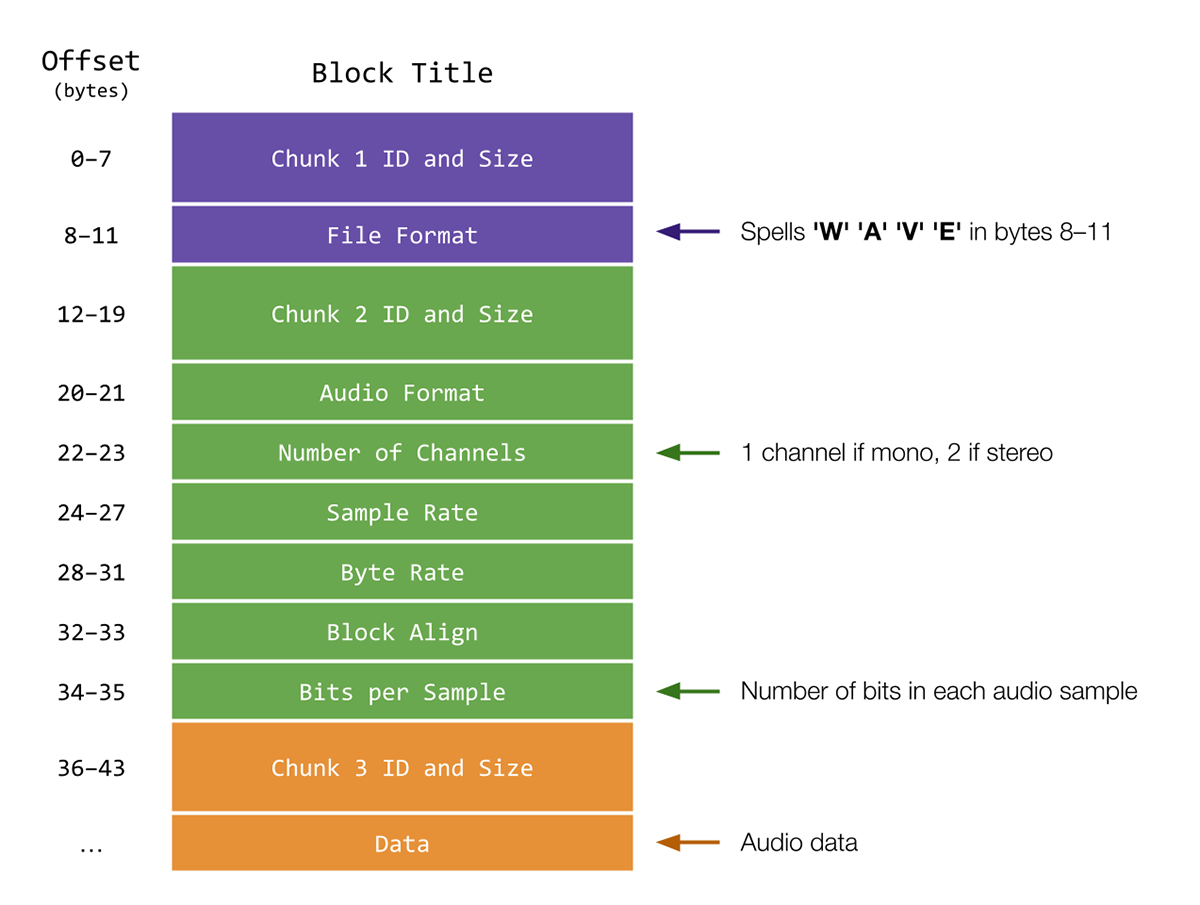
A more technical explanation of WAV headers can be found here, which is the resource by which this visual was inspired.
Getting Started
Log into code.cs50.io, click on your terminal window, and execute cd by itself. You should find that your terminal window’s prompt resembles the below:
$
Next execute
wget https://cdn.cs50.net/2022/fall/psets/4/reverse.zip
in order to download a ZIP called reverse.zip into your codespace.
Then execute
unzip reverse.zip
to create a folder called reverse. You no longer need the ZIP file, so you can execute
rm reverse.zip
and respond with “y” followed by Enter at the prompt to remove the ZIP file you downloaded.
Now type
cd reverse
followed by Enter to move yourself into (i.e., open) that directory. Your prompt should now resemble the below.
reverse/ $
Execute ls by itself, and you should see input.wav, reverse.c, and WAV_header.png. (You can ignore README.md, it just rehashes this specification!)
Specification
Let’s write a program called called reverse that enables us to reverse a WAV file given by the user and create a new WAV file that contains the resulting reversed audio. For simplicity’s sake, we’ll limit the files we deal with to the WAV format. At the time the user executes the program, they should provide, using two command-line arguments, the name of the input file to be read and reversed, and the name of the output file they would like to save the resulting audio in. A successfully executed program should not output any text, and should create a WAV file with the user-specified name that plays the audio of the input WAV file in reverse. For example:
$ ./reverse input.wav output.wav
In reverse.c, you’ll notice that a few helpful libraries have been included, and HEADER_SIZE has been defined as a constant. You may find these to be useful when implementing your program. We’ve left eight TODOs and two helper functions for you to fill in, and we recommend you tackle them in order from 1 to 8.
- In the first
TODO, you should ensure the program accepts two command-line arguments: the name of the input WAV file and the name of the output WAV file. If the program does not meet these conditions, you should print an appropriate error message and return1, ending the program.- Hint
- Keep in mind, the number of command-line arguments can be found in the
argcvariables passed to themainfunction when the program is executed. - Remember that
argv[0]holds the name of the program as the first command-line argument.
- Keep in mind, the number of command-line arguments can be found in the
- Hint
- In the second
TODO, you should open your input file. We’ll need to open the input file in “read-only” mode, since we’ll only read data from the input file. It may be wise to check that the file has been opened successfully. Otherwise, you should print an appropriate error message and return1, exiting the program. We should hold off on opening the output file, though, lest we create a new WAV file before knowing the input file is valid!- Hint
- If the first
TODOhas been implemented properly, it is safe to assume we can reference the name of the input file usingargv[1]. - Keep in mind, any file that we open, we must also close when we are finished using it. This may mean adding code elsewhere in the program.
- If the first
- Hint
-
In the third
TODO, you should read the header from the input file into an array. The array will need at least enough space to store a standard WAV file header (44 bytes). Recall that, to declare an array, you’ll need to know its name, its size, and the data type it will hold. In this case, you’ll want to use the new (for us!)uint8_tdata type, which is defined instdint.h. This is a special data type that can hold “unsigned” (only positive) integers, henceuint. These integers will always be 8 bits long (1 byte), hence8. We can think of these unsigned 8-bit integers as their very own type, hencet. -
In the fourth
TODO, you should complete thecheck_formatfunction.check_formattakes a single argument, an array ofuint8_ts calledheader, representing the bytes of the header for the input file. Ifheaderindicates the file is indeed a WAV file, thecheck_formatfunction should returntrue. If not,check_formatshould returnfalse. To check if a file is of the WAV format, we can compare the elements from the input file header to those we would expect from a WAV file. It suffices to show the “WAVE” marker characters are found in positions 8-11 of the input header (see Background for more detail on WAV file headers). - In the fifth
TODO, you can now safely open the output file for writing. It would still be wise to check that the file has been opened successfully.- Hints
- If the first
TODOhas been implemented properly, it is safe to assume we can reference the name of the output file usingargv[2]. - Keep in mind, any file that we open, we must also close when we are finished using it. This may mean adding code elsewhere in the program.
- If the first
- Hints
This may be a good place to stop and test that your program behaves as expected. If implemented properly, your program should open a new file when executed with the proper command-line arguments.
If at any point you find it necessary to delete a file, execute the following command in your current working directory.
$ rm file_name.wav
If you’d rather not be prompted to confirm each deletion, execute the command below instead.
$ rm -f file_name.wav
Just be careful with that -f switch, as it “forces” deletion without prompting you.
-
Next, now that the file type has been verified, the sixth
TODOtells us to write the header to the output file. The reversed WAV file will still have the same underlying file structure as the input file (same size, number of channels, bits per sample, etc.), so it suffices to copy the header we read in from the input file in the thirdTODOto the output file. - In the seventh
TODO, you should implement theget_block_sizefunction.get_block_sizetakes a single argument, an array ofuint8_ts calledheader, representing the bytes of the header for the input file.get_block_sizeshould return an integer representing the block size of the given WAV file, in bytes. We can think of a block as a unit of auditory data. For audio, we calculate the size of each block with the following calculation: number of channels multipled by bytes per sample. Luckily, the header file contains all the information we need to compute these values. Be sure to reference the Background section for a more in-depth explanation as to what these values mean and how they are stored.- Hint
- Notice that the number of channels in a WAV audio file is stored as a two-byte number, at bytes 22 and 23. To find the value of a two-byte number, we could perhaps multiply the first byte by 256, then take the sum of the two bytes, similar to
int value = (bytes[0] * 256) + bytes[1]. We need to multiply that first byte by 256 to ensure its place values are adjusted the appropriate amount. - It turns out, though, the two-byte number in question is in “little-endian” format. In contrast to the above, little-endian format stores the least significant byte first. So, to read the true value of this number, we’ll need to multiply the number at byte 23 by 256, then add the value of the number stored at byte 22.
- The number of bits per sample is also stored as a two-byte number, so you’ll likely need to perform a similar operation with bytes 34 and 35. This is, though, the number of bits and not the number of bytes. How could you convert bits to bytes?
- Notice that the number of channels in a WAV audio file is stored as a two-byte number, at bytes 22 and 23. To find the value of a two-byte number, we could perhaps multiply the first byte by 256, then take the sum of the two bytes, similar to
- Hint
- The eighth and final
TODOis where the actual reversing of the audio takes place. To do this, we need to read in each block of auditory data starting from the very end of the input file and moving backwards, simultaneously writing each block to the output file so they are written in reverse order. First, we should declare an array to store each block we read in. Then, it’s up to you to iterate through the input file audio data. You’ll want to be sure you read through all of the audio, but don’t erroneously copy any of the data from the header! Additionally, for testing purposes, we would like to maintain the order of the channels for each audio block. For example, in a WAV file with two channels (stereophonic sound), we want to make sure that the first channel of the last audio block in the input becomes the first channel of the first audio block in the output. - Hints
- A few functions (and a thorough understanding of their usage) may be especially helpful when completing this section - the CS50 manual pages may prove especially useful here:
fread: reads from a file to a buffer. The output of theget_block_sizehelper function may be useful here when deciding which values to use for the size and number of data to be read at a time.fwrite: writes from a buffer to a file.fseek: sets a file pointer to a given offset. It may be useful to experiment with negative offset values to move a file pointer backwards.ftell: returns the current position of a file pointer. It may be useful to inspect what valueftellreturns after the input header is read in the thirdTODOin addition to what it returns while the audio data is being read.
- Keep in mind that after you use
freadto load in a block of data, theinputpointer will be pointing at the location where the read concluded. In other words, theinputpointer may need to be moved back two block sizes after eachfread, one to move back to where thefreadbegan, and the second to move to the previous, unread block.
- A few functions (and a thorough understanding of their usage) may be especially helpful when completing this section - the CS50 manual pages may prove especially useful here:
- Finally, be sure to close any files you’ve opened!
Usage
Here are a few examples of how the program should work. For example, if the user omits one of the command-line arguments:
$ ./reverse input.wav
Usage: ./reverse input.wav output.wav
Or if the user omits both of the command-line arugments:
$ ./reverse
Usage: ./reverse input.wav output.wav
Here’s how the program should work if the user provides an input file that is not an actual WAV file:
$ ./reverse image.jpg output.wav
Input is not a WAV file.
You may assume the user enters a valid output filename, such as output.wav.
A successfully executed program should not output any text, and should create a WAV file with the user-specified name that plays the audio of the input WAV file in reverse. For example:
$ ./reverse input.wav output.wav
Testing
Execute the below to evaluate the correctness of your code using check50. But be sure to compile and test it yourself as well!
check50 cs50/problems/2022/fall/reverse
Execute the below to evaluate the style of your code using style50.
style50 reverse.c
How to Submit
- Download your
reverse.cfile by control-clicking or right-clicking on the file in your codespace’s file browser and choosing Download. - Go to CS50’s Gradescope page.
- Click “Problem Set 4: Reverse”.
- Drag and drop your
reverse.cfile to the area that says “Drag & Drop”. Be sure it has that exact filename! If you upload a file with a different name, the autograder likely will fail when trying to run it, and ensuring you have uploaded files with the correct filename is your responsibility! - Click “Upload”.
You should see a message that says “Problem Set 4: Reverse submitted successfully!” You may not see a score just yet, but if you see the message then we’ve received your submission!
Per Step 4 above, after you submit, be sure to check your autograder results. If you see SUBMISSION ERROR: missing files (0.0/1.0), it means your file was not named exactly as prescribed (or you uploaded it to the wrong problem).
Correctness in submissions entails everything from reading the specification, writing code that is compliant with it, and submitting files with the correct name. If you see this error, you should resubmit right away, making sure your submission is fully compliant with the specification. The staff will not adjust your filenames for you after the fact!